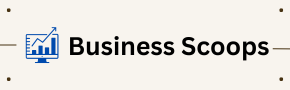For those delving into the realm of computer architecture simulations, gem5 is an exceptionally versatile and robust platform that aids in the simulation of complex computer systems. Nevertheless, leveraging its advanced functionalities, such as the Checkpoint (CPT) upgrade, can pose challenges. This comprehensive guide aims to illuminate the process of effectively utilizing the CPT upgrade within gem5, making it easier for you to incorporate this feature into your projects.
Overview of gem5
What Is gem5?
gem5 is a modular and adaptable simulation framework tailored for research in computer system architecture. It encompasses both system-level architecture and processor microarchitecture, supporting a variety of Instruction Set Architectures (ISAs), including ARM, x86, MIPS, and RISC-V. Researchers employ gem5 to model diverse hardware configurations, explore innovative architectures, and evaluate system performance.
Understanding Checkpoints in gem5
What Are Checkpoints in gem5?
Within gem5, checkpoints act as snapshots that capture the state of a simulation at a particular moment. These snapshots allow users to save the current simulation state and later resume it, eliminating the need to restart the entire simulation process. This feature proves invaluable for lengthy simulations or when exploring various execution paths stemming from a specific state.
Explanation of the CPT Upgrade in gem5
What Is the CPT Upgrade?
The CPT (Checkpoint) Upgrade feature in gem5 is an essential process that enables users to convert checkpoints created from earlier versions of gem5, making them compatible with more recent versions of the software. This upgrade functionality ensures that previously saved simulations continue to function post-upgrade, facilitating smoother transitions between different versions of the software.
Preparing Your System for the CPT Upgrade in gem5
Installing gem5: Requirements and Configuration
Before embarking on the CPT upgrade process, it is critical to confirm that your system meets the prerequisites for installing gem5.
System Requirements
- Operating System: Linux (preferably Ubuntu or Fedora) or macOS.
- Compiler: GCC (version 7 or higher).
- Python: Version 3.x.
- Dependencies: SCons, SWIG, zlib, protobuf.
Steps to Install gem5
- Cloning the gem5 Repository
Open your terminal and execute the command below to clone the gem5 repository:
bashgit clone https://gem5.googlesource.com/public/gem5
- Navigating to the gem5 Directory
After cloning the repository, change your directory to the gem5 folder by running:
bashcd gem5
- Building gem5
To compile gem5, utilize the SCons build system. Execute the following command, replacing
<number_of_cores>with the desired number of processor cores allocated for the build:bashscons build/X86/gem5.opt -j<number_of_cores>
- Verifying the Installation
After successfully building gem5, you can confirm its installation by executing a basic simulation with the command:
bash./build/X86/gem5.opt configs/example/se.py -c tests/test-progs/hello/bin/x86/linux/hello
If the simulation runs without errors, gem5 is ready for use.
How to Execute the CPT Upgrade in gem5
Step 1: Identifying Outdated Checkpoints
Prior to upgrading, ascertain which checkpoints were generated in earlier versions of gem5 and require conversion.
Step 2: Converting the Checkpoints
Upon identifying the outdated checkpoints, utilize the CPT upgrade feature to transform them into a format compatible with the latest version of gem5. This conversion process guarantees that your simulations can continue to operate seamlessly without necessitating a full restart.
Step 3: Testing the Upgraded Checkpoints
After successfully upgrading, run your simulation using the newly converted checkpoints to confirm that they function appropriately with the current gem5 version. Ensure that all anticipated features and functionalities remain intact following the upgrade.
Troubleshooting Common Challenges with the CPT Upgrade
While the CPT upgrade procedure is typically straightforward, users may occasionally face challenges during conversion. Below are some prevalent issues and their solutions:
- Incompatible Checkpoints: If a checkpoint cannot be upgraded due to incompatibility with the current gem5 version, ensure that all dependencies are updated and that the appropriate gem5 version is utilized.
- Simulation Crashes After Upgrade: Should simulations crash post-upgrade, it might be beneficial to revisit the build and installation process to confirm that all components are current and configured correctly.
The Significance of Implementing the CPT Upgrade in gem5
Simulating complex architectural systems often demands substantial time, occasionally extending over hours, days, or even weeks. Employing the Checkpoint (CPT) functionality can significantly simplify this process. By leveraging CPT, you can segment lengthy simulations into manageable portions. If any issues occur during the simulation, you can revert to a saved checkpoint rather than restarting the entire simulation.
Advantages of the CPT Upgrade in gem5
The CPT upgrade enhances control over checkpoints, providing refined and flexible options for managing simulations. For example, you can configure checkpoints to be generated based on specific conditions, such as achieving a certain instruction count or surpassing a memory threshold. Furthermore, this upgrade enables the efficient organization of multiple checkpoints by category, facilitating the ability to revert to previous stages of the simulation with minimal disruption.
Detailed Instructions for Implementing the CPT Upgrade in gem5
Step 1: Installing the CPT Upgrade
To commence using the CPT upgrade feature in gem5, the initial step is installation. If gem5 is already installed, integrating the CPT upgrade should be straightforward.
- Updating gem5 to the Latest Version
Ensure your gem5 installation is updated to the latest version before proceeding. This is vital, as the CPT upgrade may depend on recent patches and enhancements.
- Cloning the CPT Upgrade Repository
You will need to clone the CPT upgrade from the gem5 repository or a relevant source. Open your terminal and execute the following commands:
bashgit clone https://example.com/cpt-upgrade
cd cpt-upgrade
- Building gem5 with CPT Functionality
After downloading the necessary files, follow the instructions in the repository to build the version of gem5 that supports CPT functionality. Use the SCons build system to compile gem5:
bashscons build/X86/gem5.opt
Step 2: Configuring the CPT Upgrade
Once installed, configure the CPT upgrade by specifying the conditions under which checkpoints will be created.
Setting Checkpoint Triggers
You can initiate checkpoints based on specific criteria. For instance, to set a checkpoint for every 1 million instructions, you can use the following code:
from m5.objects import CheckpointTrigger
# Create a checkpoint after every 1 million instructions
cpt_trigger = CheckpointTrigger()
cpt_trigger.interval = 1e6
You can also establish more intricate triggers, such as monitoring memory usage or defining custom events specific to your simulation environment.
Step 3: Integrating CPT into Simulation Scripts
With the CPT upgrade configured, modify your simulation scripts to include these checkpoint triggers. The CPT feature integrates seamlessly into gem5’s existing scripting framework.
Example of Modifying Simulation Scripts
Here’s how you can adapt your configuration file to specify when and where checkpoints should be saved:
# Import required modules
from m5.objects import CheckpointTrigger
# Set up the simulation environment
system = System(…)
# Create a CheckpointTrigger object
cpt_trigger = CheckpointTrigger()
# Define the checkpoint interval
cpt_trigger.interval = 1e6 # Set to trigger every 1 million instructions
# Attach the checkpoint trigger to the system
system.cpt_trigger = cpt_trigger
By including this in your script, checkpoints will be automatically created during the simulation at the intervals you’ve defined.
Step 4: Executing the Simulation
Once all configurations are complete, running your simulation with the CPT upgrade is straightforward. Simply execute the following command in your terminal:
build/X86/gem5.opt configs/example/se.py
As your simulation progresses, the CPT upgrade will manage the creation of checkpoints in accordance with your setup. These checkpoints will be stored in your designated directory, enabling you to pause and resume simulations as needed without losing progress.
Verifying the Upgraded Checkpoint in gem5
After successfully upgrading your checkpoint, it’s essential to test it to ensure compatibility with the latest gem5 version and confirm that your simulation operates smoothly.
Loading the Upgraded Checkpoint
To load the upgraded checkpoint into your simulation, gem5 provides a straightforward loading feature. Load the checkpoint by executing the following command in your terminal:
./build/ARCH/gem5.opt --outdir=<output_directory> --checkpoint-dir=<upgraded_checkpoint_directory> <your_config_script.py>
In this command, replace ARCH with your target architecture (such as X86 or ARM), <output_directory> with the desired directory for simulation output, and <upgraded_checkpoint_directory> with the path to the upgraded checkpoint. This ensures the upgraded checkpoint is loaded correctly into your simulation.
Running the Simulation After Upgrade
After loading the checkpoint, initiate the simulation and closely monitor its progress. It’s vital to observe any errors or irregularities during execution. If the simulation runs without issues, congratulations—your checkpoint upgrade has been successfully completed!
Addressing Common Challenges During Checkpoint Upgrades
Upgrading checkpoints in gem5 may not always proceed flawlessly. Below are common challenges you might encounter along with potential resolutions:
- Error Messages During Upgrade: If you encounter error messages indicating compatibility issues, ensure that you are using the correct version of gem5 compatible with the checkpoints being upgraded.
- Simulation Crashes: If your simulation crashes after upgrading a checkpoint, examine the configurations for any misconfigurations or missing dependencies. Checking logs can provide insight into where the problem may lie.
- Performance Issues: If performance seems degraded after upgrading, consider adjusting your simulation parameters or investigating the underlying causes, such as increased overhead from checkpointing.
Conclusion
The Checkpoint (CPT) upgrade in gem5 serves as a pivotal enhancement for managing simulations, particularly in complex scenarios where managing checkpoints effectively can save substantial time and effort. By following this guide, you should be well-equipped to implement the CPT upgrade seamlessly into your gem5 projects, ensuring that your simulations remain efficient and productive. Remember, the benefits of utilizing checkpoints in simulation workflows can greatly enhance your research and development processes, facilitating smoother transitions between different simulation scenarios.