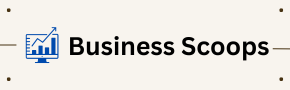When working with gem5, an important architectural simulator used in computer architecture research and education, users may encounter various installation issues. One common error is the message: “Error: can’t find a working Python installation.” This issue is often related to the Python configuration, particularly the absence or misconfiguration of the python3-config binary in your system’s path. In this article, we will explore the underlying causes of this error, offer detailed solutions, and provide a comprehensive guide to installing and configuring gem5 successfully.
What is gem5?
Before diving into the specifics of the error, let’s take a moment to understand what gem5 is and its relevance in the field of computer architecture.
gem5 is an open-source simulator designed for computer architecture research. It supports a range of platforms and is widely used for developing and evaluating new architecture designs, microarchitectural enhancements, and memory hierarchies. Researchers, educators, and developers utilize gem5 to simulate hardware systems and assess performance metrics.
Importance of Python in gem5
Python plays a crucial role in gem5, not just as a programming language for writing scripts but also for configuring and managing the simulator. Therefore, a correctly installed Python environment is essential for seamless operation.
Understanding the Error Message
The error message “can’t find a working Python installation” indicates that the gem5 build process is unable to locate the required Python configuration files or binaries. This issue can arise for several reasons:
- Missing Python Development Package: The absence of the Python development package can prevent gem5 from locating the necessary Python binaries.
- Incorrect Path to python3-config: The path to the
python3-configbinary may not be included in your system’s environment variables. - Multiple Python Versions: If you have multiple Python installations, gem5 may be trying to access the wrong version.
- Misconfigured Environment Variables: Your environment variables might not be correctly set to include the Python binaries required by gem5.
Prerequisites
Before we dive into troubleshooting the error, it’s important to ensure you have the following prerequisites:
- Operating System: This guide is applicable to Linux-based systems (Ubuntu, CentOS, etc.), as gem5 is primarily used in these environments.
- Python: Ensure that Python 3 is installed on your system. You can verify this by running:
bash
python3 --version
- SCons: SCons is a software construction tool used for building gem5. Ensure it is installed by running:
bash
scons --version
- Development Tools: Make sure you have essential development tools installed, including
build-essential,git, and the Python development package.
Step 1: Check Your Python Installation
The first step in troubleshooting the error is to verify that Python is installed correctly and accessible from the command line.
1.1 Verify Python Installation
Open your terminal and run the following command to check if Python 3 is installed:
python3 --version
If Python is installed, you should see the version number. If it’s not installed, you can install it using:
sudo apt-get install python3
1.2 Verify the Presence of python3-config
The python3-config script provides configuration information about the installed Python version. To check if it’s installed, run:
which python3-config
If the command returns a path, it means python3-config is installed. If it does not return anything, you need to install the Python development package.
1.3 Install the Python Development Package
For Ubuntu or Debian-based systems, you can install the Python development package using:
sudo apt-get install python3-dev
For CentOS or Red Hat-based systems, use:
sudo yum install python3-devel
Step 2: Check Your PATH Environment Variable
After ensuring that Python and the python3-config script are installed, the next step is to verify that the directory containing python3-config is included in your system’s PATH.
2.1 Check Your PATH
Run the following command to display your current PATH environment variable:
echo $PATH
Look for the directory that contains python3-config. If it is not present, you will need to add it to your PATH.
2.2 Adding to PATH
If python3-config is located in a directory not included in your PATH, you can add it by editing your shell profile. For example, if you are using the bash shell, you can edit the .bashrc or .bash_profile file:
nano ~/.bashrc
Add the following line at the end, replacing <directory> with the path to the directory containing python3-config:
export PATH=$PATH:<directory>
After adding the line, save the file and run:
source ~/.bashrc
Step 3: Specify the python3-config Path with PYTHON_CONFIG
If you continue to experience the error despite verifying your Python installation and PATH variable, you can explicitly specify the path to the python3-config binary when running the SCons build command.
3.1 Using PYTHON_CONFIG with SCons
To specify the Python configuration binary directly, you can use the following command:
scons build/X86/gem5.fast PYTHON_CONFIG=/usr/bin/python3-config
Replace /usr/bin/python3-config with the actual path to your python3-config binary if it’s different.
Step 4: Building gem5
Once you have verified your Python installation and configured the python3-config path, you can proceed with building gem5.
4.1 Clone the gem5 Repository
If you haven’t already done so, you can clone the gem5 repository from GitHub:
git clone https://gem5.googlesource.com/public/gem5
cd gem5
4.2 Build gem5
Now, you can run the SCons build command:
scons build/X86/gem5.fast
This command will build the fast version of gem5 for the X86 architecture. The build process may take some time depending on your system’s performance.
Common Issues and Troubleshooting
Despite following the steps outlined above, you may still encounter issues during the installation process. Here are some common problems and their solutions.
Issue 1: “No module named ‘scons'”
If you encounter an error indicating that the scons module is not found, it means that SCons is not installed on your system. You can install SCons using:
sudo apt-get install scons
Issue 2: “Python development files not found”
If you receive an error related to missing Python development files, ensure you have installed the python3-dev package as outlined in Step 1.3.
Issue 3: “Permission denied” errors
If you face permission-related issues while executing commands, try running them with sudo to gain the necessary privileges.
Best Practices for Working with gem5
Use Virtual Environments
To avoid conflicts between different Python packages and versions, consider using virtual environments. Tools like venv or conda can help you manage dependencies for different projects.
Regularly Update Your Tools
Keep your Python installation, SCons, and gem5 up to date. Regular updates ensure you have the latest features and bug fixes.
Refer to the Documentation
The official gem5 documentation is an excellent resource for troubleshooting common issues, understanding configurations, and exploring advanced features. You can find the documentation here.
Conclusion
The error “can’t find a working Python installation” in gem5 is typically related to issues with the Python configuration or installation. By following the steps outlined in this article—verifying your Python installation, checking your PATH, specifying the python3-config path, and properly building gem5—you can resolve the error and successfully set up the simulator.
Proper installation and configuration of gem5 enable you to leverage its powerful simulation capabilities in your research and projects. As you continue your work with gem5, remember to adhere to best practices, such as using virtual environments and staying updated on tools and libraries.
Additional Resources
To further enhance your understanding and skills with gem5 and Python, consider exploring the following resources:
- Official gem5 Documentation: gem5 Documentation
- Python Official Documentation: Python Documentation
- SCons Documentation: SCons Documentation
- Online Courses: Platforms like Coursera and Udemy offer courses on Python and computer architecture that can complement your knowledge.
By leveraging these resources, you can deepen your expertise in gem5 and Python, empowering you to achieve greater success in your architectural simulations and research endeavors.